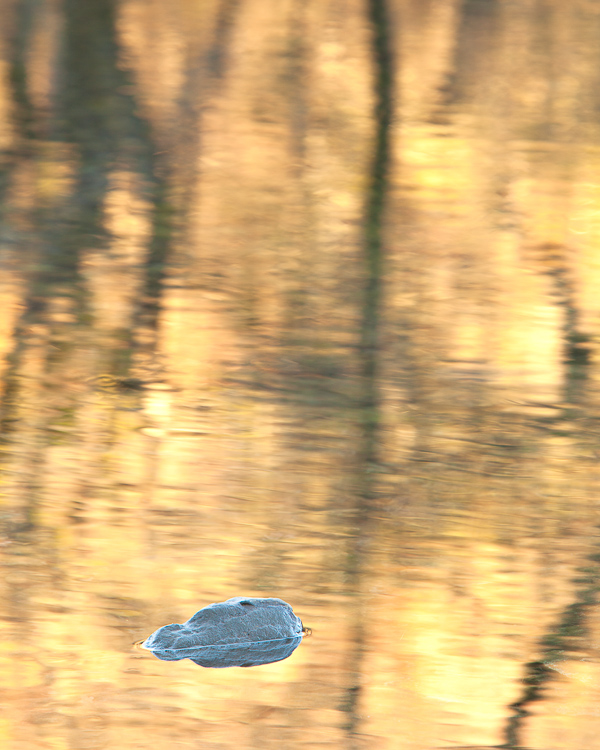It has been a while since I blogged about my backing up strategy and I have made some changes to make my systems more secure, so now seems a good time to update you on how I protect my data.
I regularly have friends and customers who tell me stories of how they have lost prized images, even their entire library, due to equipment failure or theft of their computers which they didn’t have backed up. They go pale as they speak about it. Some even break down and cry 🙂
If your system experienced a complete failure this minute, how much would you lose?
If your computer and the drives with it in the same room were stolen today, how much data would you lose?
How would that make you feel. Your wedding pictures. The pictures of your children growing up. The images of your loved ones who have passed away. Those landscapes you toiled so hard to capture. Need I go on.
Sobering questions, aren’t they?
It is crucial to understand that EVERY hard drive WILL fail. It is just a question of when, and they often don’t give any notice. One minute you are happily using your computer and the next you are looking at a blank screen. As with so many things in life, we think it won’t happen to us or we think we have time to back up next week. You just have to decide how much data you are prepared to lose and tailor your system to protect you to this level.
I had a brand new drive in a brand new computer fail completely just three days after buying it. I had just finished setting the system up with all of my programs, settings and data. I had also set up my back up solution and so was fully protected.
The issue is many people feel that backing up is a nuisance. They feel they don’t have time. Often, it is also because they don’t really understand how to do it, or how to set up a good reliable system which is easy to run.
I can’t afford to lose my data. As a freelance photographer my images are my business. If I lose them, I don’t pay my bills. They cannot be replaced so it that is a great motivation to have a good system in place.
So how am I organised and how do I make it easy to have a bullet proof back up solution working for me?
My first layer of protection
When in the field, especially on longer trips, I copy all my compact flash cards to my iPad. I don’t format the compact flash cards until the images are copied to my computer back at the studio. This gives me two copies of my images while I am away from home. I keep the compact flash cards in a holder with me and the iPad is left hidden in my vehicle. I may also copy the images on to my Mac Book Pro while I am away which then gives me three copies in the field.
My second layer of protection
My main computer is a 27 inch iMac with a 1tb drive. I have a 1tb drive attached (I recommend this one – http://tinyurl.com/bs4vhcm – the WD drives have always performed perfectly for me). This is set up to use Apples Time Machine back up system which is built into all Macs. It has saved my life several times and is so easy to use. Just select the drive to back up to and the system backs up every hour. It deletes the oldest back ups once the drive is full. The most data you can lose is one hours work. Frustrating, yes, but not critical.
Layer three
I also have another two 1tb drives which are kept onsite, but away from the computer (in the hope that if we have a burglary and the computer and back drive which sits next to it are stolen, then this drive may be missed).
To copy files to this from my iMac I use a great easy piece of software called Superduper. You will find it HERE
(if you are a Windows user I would highly recommend using Microsofts free SyncToy which does a very similar job and is also so simple to use. You will find it HERE. Please note, I stopped using Windows a couple of years ago so this may not work with the latest versions of Windows or other solutions may now be available which I am unaware of).
This makes a carbon copy of your entire hard drive. The first back up you run with it takes a while as it is copying every file (as does Time Machine) but subsequent backups are much faster as only files you have added, deleted or changed are updated. This system does not hold on to old copies of files, so you can’t go back to a file which was deleted weeks ago in error to restore it, like you can with Time Machine. The drive is always a copy of your computers hard drive on the last day you backed up with it.
Superduper can be set to run on a schedule so you don’t have to do anything as long as the back up drive is connected to the computer, or it can be run manually at a time you choose (this is how I use it as my drive is hidden and not permanently connected to the computer).
It is also fully bootable so in the event of a hard drive failure you can boot your computer using it and get working straight away. If you want to have several carbon copy drives you can. You give each drive a name and Superduper remembers each drive.
When I am on the road I take one of the Superduper drives with me. This gives me an offsite backup and it also means I have all my files with me so I can work on the road. If I do this I just have to keep a copy of the changed/added files and update my iMac with them when I get home.
The final layer
The last layer of protection is the one which gets neglected by most people because it is the most difficult to manage. This is the offsite backup.
This protects you in case of theft or the destruction of your property by flood, fire and so on. I wonder how many people have lost all their files this week in the floods?
My old system, which was flawed, but better than nothing, was to have a third 1tb drive backed up to using Superduper which I then stored at my parents home. This is fine if you remember/bother to go and get it and update it regularly (and to be honest, this needs to be weekly as a minimum). I just didn’t do this often enough, it becomes too much hassle.
Prior to this year my new solution would not have been feasible as my broadband speeds were just too low. I now am blessed with BT Infinity 2 and this makes backing up to a Cloud service easy.
There are lots of options out there but most are very expensive for large amounts of data. They are really designed for smaller amounts of file storage and also geared for you to be uploading and downloading the files on a regular basis.
Amazon Glacier
Fortunately, Amazon has identified this issue and set up a brilliant new service to remedy this. It is called “Glacier”. Anyone can use it, from home users to world-wide corporations and it is purely designed to store large amounts of data you will probably never need again… unless something goes badly wrong with your primary layers of protection which I have described above. You can find it HERE
The basic things to know are;
- The cost is very, very low, just $0.01 per gigabyte of data per month for storage, so if you have 200gb of data with them it costs just $24 a year. Compare that with the true cost of buying external drives and then keeping one off site and up to date!
- There is a fee if you delete backups within 3 months of uploading then
- There is a fee to download data, although you do get a free allowance per month, but as this is designed for long term storage (in fact, its for data you hope you will never have to download) it is not a major issue
- Data that is uploaded takes several hours to be processed by Glacier and it takes several hours to start downloading back to you if you need it – this is how they keep the costs so low – so don’t view it like you do Dropbox, for example.
- You need to break your data down into zip files that are no bigger than 4gb and this is a hassle when you first get set up.
- You can’t update a backup zip file once it is uploaded. If you make changes to files at your end you need to upload them again and delete the old one if necessary. For this reason I am using it for archives. I back up the files I am working on all the time to Dropbox (or Skydrive etc) Sign up for Dropbox HERE
- Glacier have yet to release a program to handle the uploading but two free programs are available from others. The Windows one is Fastglacier and the Mac client is Simpleglacier. I use Arc back up which is a paid for program.
- Your data is encrypted using 128bit encryption keys – so extremely secure. The server farms also sit behind very secure firewall systems.
- Glacier claims 99.999999999999% protection. The server farms are held in extremely secure bunkers and there are several of them around the planet. Your data will exist in three locations in at least two countries. So you are pretty much protected form everything except Armageddon, when, lets face it, the last thing we will be bothered about are our files 🙂
I am currently going through the tedious process of zipping all of my data (images and files) into 4gb batches and doing an upload overnight each night. I can upload about 60gb a night with my connection. I have done several years worth of files and just have 2010 to today still to do. I have just got my head down and started working through this methodically. It has also helped me delete over 200gb of useless and duplicated data which was clogging up my system – a really nice feeling having a spring clean 🙂
Once it is all there, plan to upload weekly the latest images although it may end up being monthly. I am expecting to have around 600gb of zipped data on Glacier by the end of 2012 with a cost to me of about £3.75 a month at current rates. I think that is exceptional value.
Conclusion
This all might sound like the ravings of an obsessive compulsive with a disaster fixation but I have my livelihood to think about and I hold work which is critical to my customers too. You can go as far as you feel you need to in order to get the level of protection you need.
As a minimum get Time Machine working for you if you are a Mac user, or something similar if you are a Windows user. I also recommend getting in to the habit of backing up each days work at the end of the day – let it run overnight. in reality, on most days, if you do it daily, an incremental backup will run in a few minutes. As a minimum get into the habit of having a ‘Backup Friday’ or similar so at least your weeks work is protected.
I highly recommend you also get set up with Dropbox – you can sign up here – as this will give you 2gb of free storage accessible world wide for regularly used files and for sharing files with friends and family. You can also access it from your iPhone, Smartphone and iPad etc It is brilliant and I use it daily.
Alternatively you can have the thrill of being a gambler and live life on the edge and not bother backing up at all (or have that back up you did months or years ago and always mean to get around to updating, maybe next week when your not so busy). Enjoy the ride! Me, as you can see, I am more a belt and braces kind of guy who likes to sleep well at night.